3. ScratchPad Page¶
The ScratchPad page gives you a place on which to take ATC notes, ATIS reports, traffic information, etc.

To add a ScratchPad, click on the top left icon that looks like a ‘+’ on a paper icon. There are 6 templates to choose from:
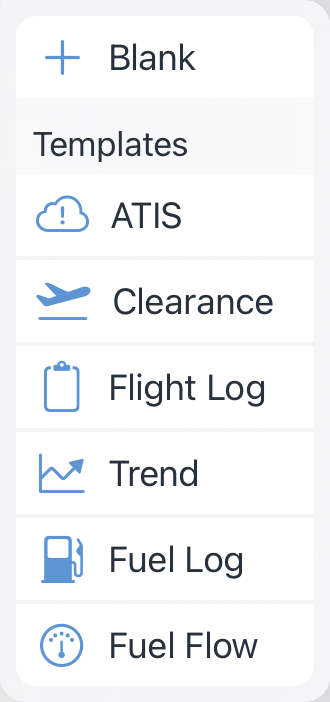
Use your finger as a pen. Use the colour selector at the bottom left side to change the pen colour. The selected colour can be identified by the inner circle.
Erase your strokes by clicking the eraser icon below the colours. The backward arrow is an undo button, it will undo the last stroke (defined as finger on, to finger off.) The red ‘X’ clears all content on the current page. Swipe right-to-left on a page preview icon to reveal a delete option.
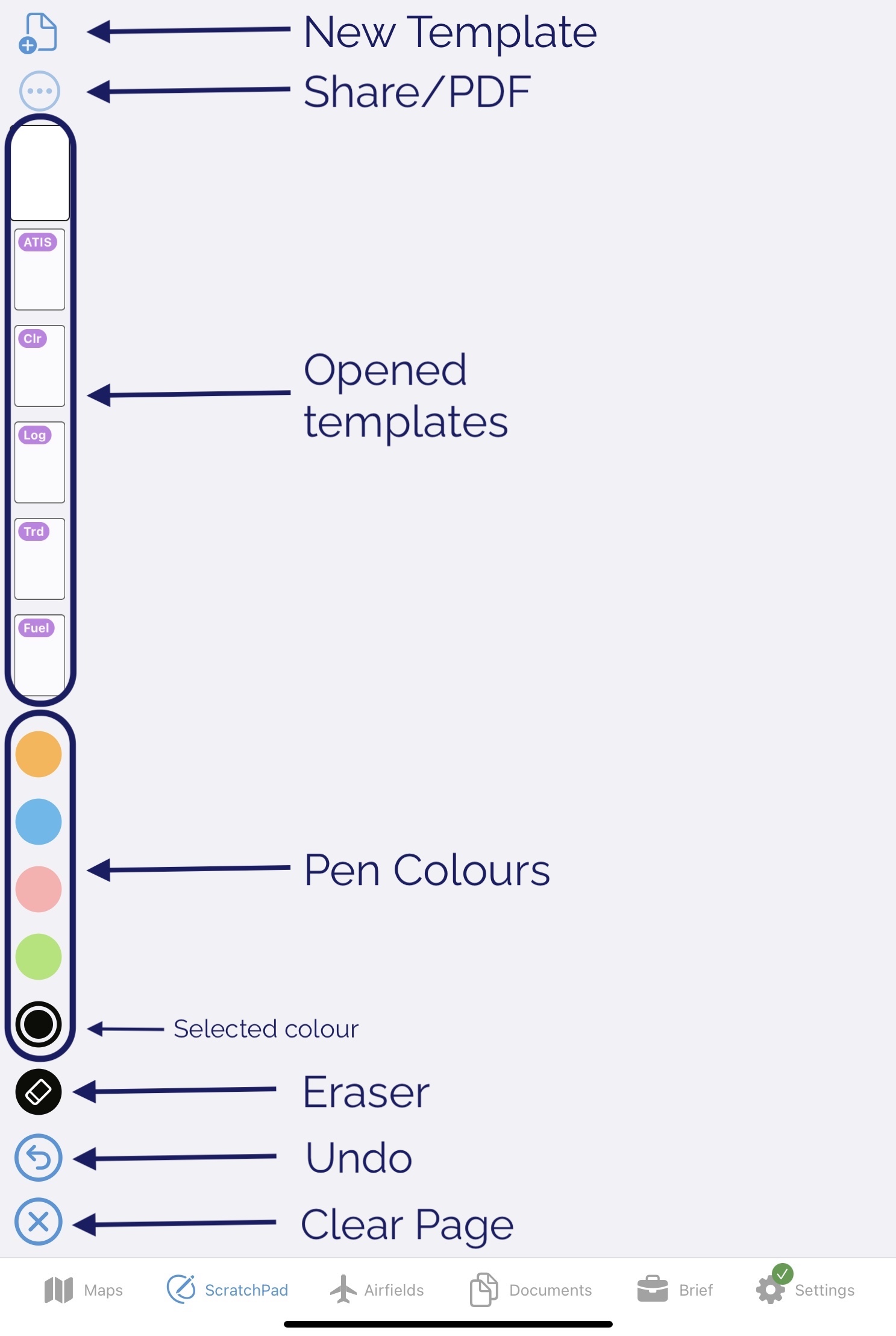
If you uninstall the app the ScratchPad content will also be removed.