15. Traffic¶
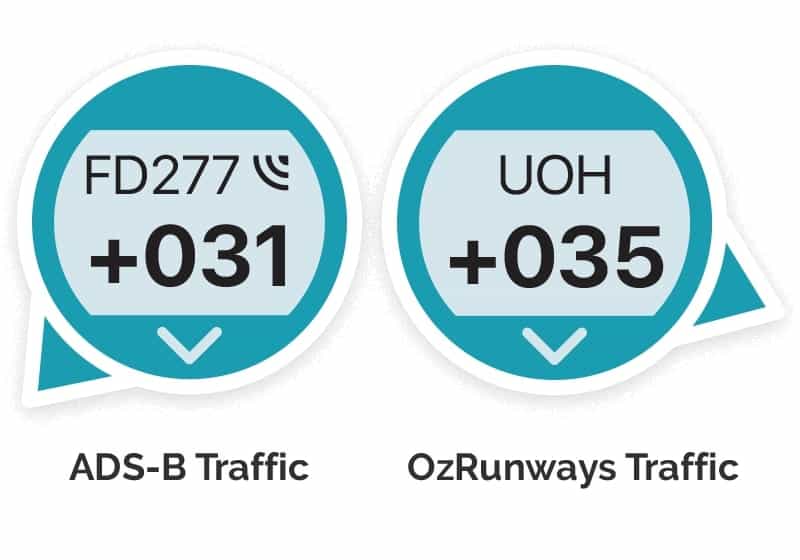
15.1. OzRunways Traffic System (in-app)¶
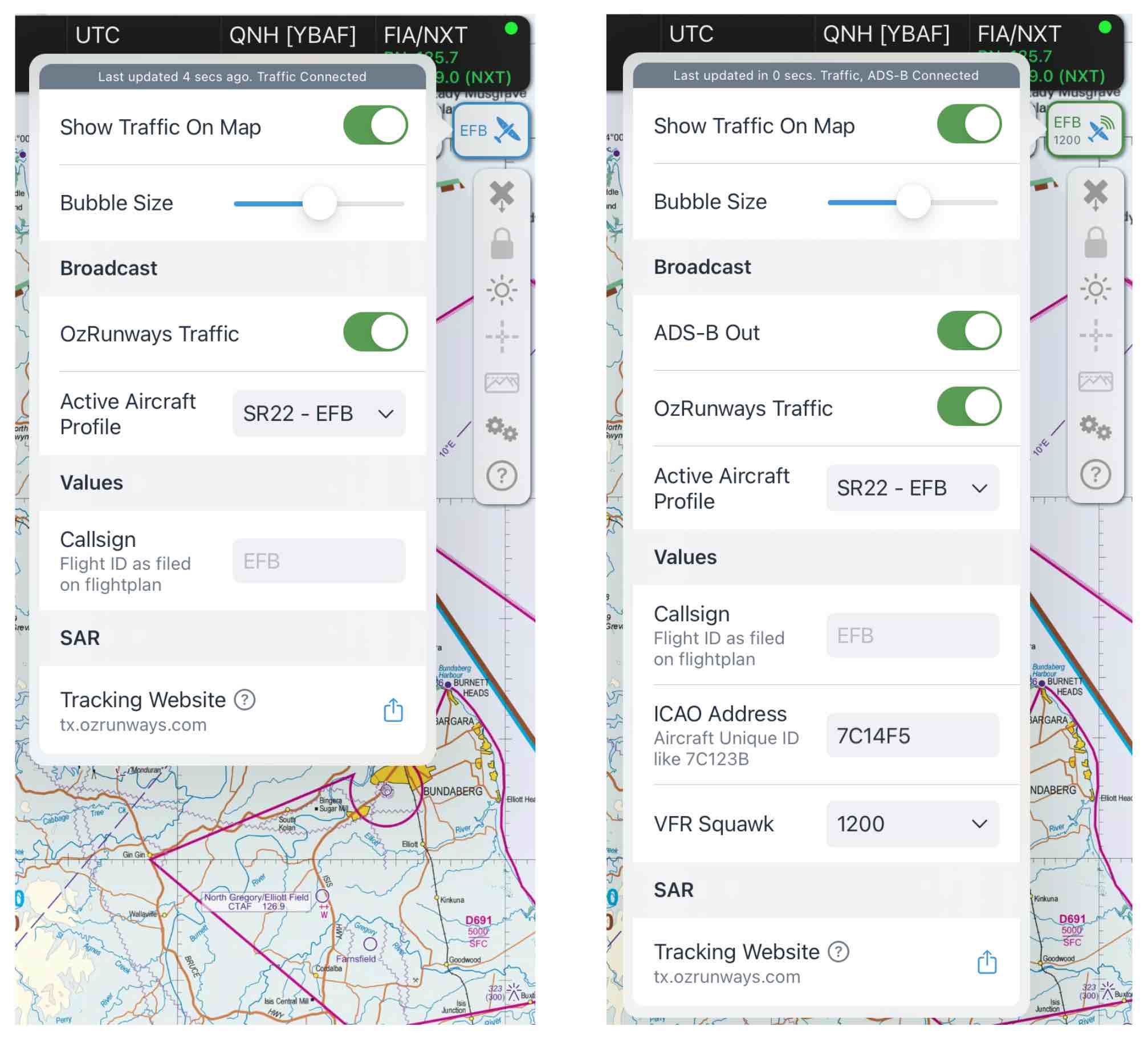
Image 15.1 Left: Standard traffic popup Right: Popup with SkyEcho connected (iOS 13 or above required)¶
The image above shows a typical Traffic Popup as accessed from the Maps page (see Traffic / Timers).
OzRunways has implemented a traffic system based on the use of mobile (5G/4G) networks, we call this OzRunways Traffic. This is separate from ADS-B Traffic which is covered below. The OzRunways Traffic system works as follows.. If you opt in and are network connected, the App detects whether you are flying. If you are, it starts sending data packets to the OzRunways server via the mobile network. These packets hold your callsign, your position, heading and climb/descent rate. In addition, if you have an OzRunways plan open, that plan is also relayed to our server. The traffic system data usage is below 1 megabyte per hour (very minimal). The server receives the data and determines whether there are any aircraft in your vicinity and sends those aircraft back to your App, which are then displayed on the Map Page. The traffic displayed is the closest 18 actively flying aircraft to your current location.
Each teal traffic icon / traffic bubble displays a callsign as specified in the Callsign field of the Traffic Popup. If no callsign is specified here, it will use the callsign from the aircraft profile in use. If neither of these options are available the dummy callsign ‘Unknown’ will appear. Below the callsign is the altitude relative to your current altitude in 100’s of feet. For example in the image at the top of the page ‘EFB’ is approx. 10,200ft above us, and ‘SYC’ is approx. 900ft below. Additionally, the direction of travel is indicated by an arrow on the circumference of the circular icon. In the figure, ‘EFB’ is tracking west, and ‘SYC’ is tracking northeast. The ‘Ʌ’ and ‘V’ symbols inside the circle indicate climbing or descending respectively. If you tap on a traffic icon it will momentarily enlarge, and if the user has an OzRunways plan active it will display that plan as a purple line.
Note
Relative traffic height is determined by comparing the reported GPS altitude of each device, therefore some margin of error is possible. This information is for situational awareness and should not be relied upon for traffic avoidance.
Setup & Options¶
The first time you start the app you are prompted to enable or disable the traffic system. You can turn the system on or off any time by tapping on the Traffic icon on the Maps page.
If you wish to see other OzRunways traffic on the map you must also broadcast your own position.
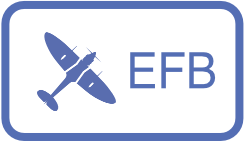
A single tap on the traffic icon reveals the traffic system options as shown above in Image 15.1. A ‘tap and hold’ on the traffic icon will momentarily enlarge all traffic bubbles on the map. Included in the traffic options is a slider to increase or decrease the size of all traffic bubbles.
The elements of the traffic icon gives a visual indication of the status of both the OzRunways traffic system, and any connected ADS-B device.
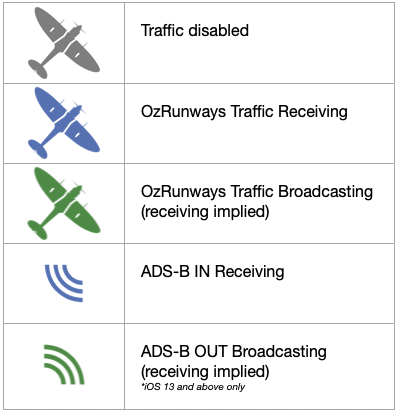
Image 15.2 Traffic icon legend¶
Image 15.3 below demonstrates the appearance of the traffic icon under the following conditions:
OzRunways traffic broadcasting
SkyEcho ADS-B OUT broadcasting using callsign EFB, and squawk code 1200

Image 15.3 OzRunways and ADS-B OUT broadcasting¶
Note
The OzRunways traffic system will only broadcast your position to other users when it detects you are flying. I.e. the aeroplane symbol won’t be green unless you are flying.
15.2. tx.ozrunways.com (traffic website)¶
OzRunways traffic is also displayed on the website https://tx.ozrunways.com This is displayed on a normal web browser (not the app) and there is no restriction to the number of traffic displayed. Aircraft are illustrated on the map as teal traffic bubbles. Tap on any of these bubbles for more information. If a plan is available for the selected aircraft it is displayed in blue. Use the menu bar on the left of the page to access more options such as restricted area overlays and various map overlays.
The traffic website keeps a history previous flights you have completed (provided you had the traffic system switched on and working). Tap on ‘My Flights’ at the top of the website and log in with your OzRunways username to see your flight history. A list of flights is presented with some icons to the right of each entry. You have the option to share your flight via Twitter or Facebook, or you can preview the flight on the map or download it as a KML or GPX file.
15.3. ADS-B Traffic¶
OzRunways supports ABS-B receivers that connect via WiFi and use the GDL90 protocol.
Connect your iPad or iPhone to the ADS-B receiver in iPad Settings → WiFi. (Note: The ‘No Internet Connection’ warning is normal)
The receiver should now be sending information to OzRunways. Check that the receiver appears in OzRunways → Settings.
If you are using an ADS-B receiver in an ADS-B OUT equipped aircraft, OzRunways can use the information from your ADS-B OUT signal for more accurate traffic height comparisons. OzRunways will first try to detect your ‘own ship’ signal by using the ICAO address entered in your aircraft profile. If this is not available then some logic is applied to nearby traffic to try and determine a match. When OzRunways identifies a suitable match it will indicate this by turning the traffic bubble green as shown in Image 15.4.
If you have confirmed that you are connected to the ADS-B receiver via WiFi and it is still not working follow these steps:
Open OzRunways and go to Settings → Device Options. Ensure that ‘Enable GDL90’ is switched on.
The receiver should appear as a menu item in the Settings menu underneath ‘Device Options’. Tap to view device statistics including the number of currently visible ADS-B aircraft.
Your iDevice can only be connected to one WiFi network at a time. If you usually ‘hotspot’ internet from another source (such as a phone) you may not be able to do this concurrently, unless you can connect to the hotspot using Bluetooth instead.
Check that you are using the latest version of OzRunways in the App Store app. OzRunways receives regular updates with new features, improvements, and bug fixes.
On the map page, ADS-B traffic is displayed just like regular OzRunways traffic but with an ADS-B IN Receiving icon next to the callsign. (Image 15.4) If your ADS-b receiver supports traffic conflicting, conflicting traffic will appear red.
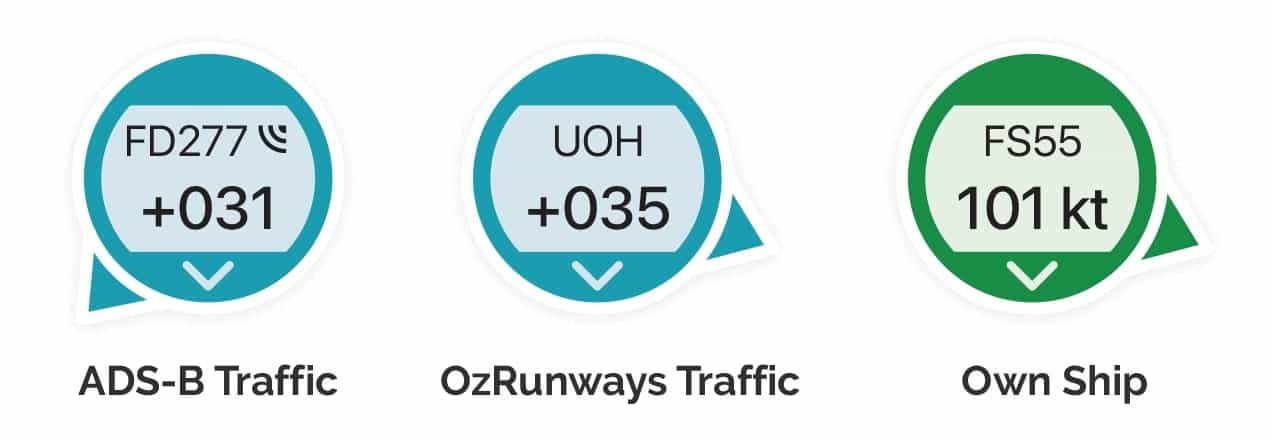
Image 15.4 Traffic bubbles¶
For ADS-B traffic, we use the local QNH to determine the altitude of nearby aircraft. If your device doesn’t have access to a current QNH value—such as when it hasn’t connected to the internet recently—the traffic altitude may be based on pressure altitude rather than a precise GPS-derived altitude.
In such cases, you’ll see a question mark (“?”) next to the traffic’s altitude. This marker appears when traffic is below the transition altitude of 12,000 feet and serves as a warning that the reported separation (e.g., “800 feet above”) is based on pressure altitude (Image 15.5), which can have an error of up to 500 feet due to atmospheric variations. This notation helps prevent pilots from misinterpreting these potentially less accurate readings as exact altitude data.
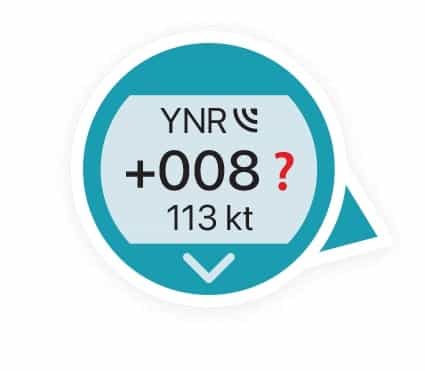
Image 15.5 Traffic Altitude unknown¶
15.4. Portable ADS-B Out¶
Low cost, portable ADS-B OUT devices are coming to VFR aircraft in Australia!
These portable devices allow all pilots to enjoy the benefits of increased situational awareness, with ADS-B IN receiver functionality to see other aircraft on your EFB, and ADS-B OUT functionality so these aircraft can now see you too.
For comprehensive information on ADS-B Out devices and how they work with OzRunways, see this article on our knowledgebase: https://www.ozrunways.com/learnmore/3rd-party-hardware-faqs
The traffic system, including SkyEcho settings, can be configured directly on the Map Page as demonstrated above in Setup & Options.