14. Logs¶
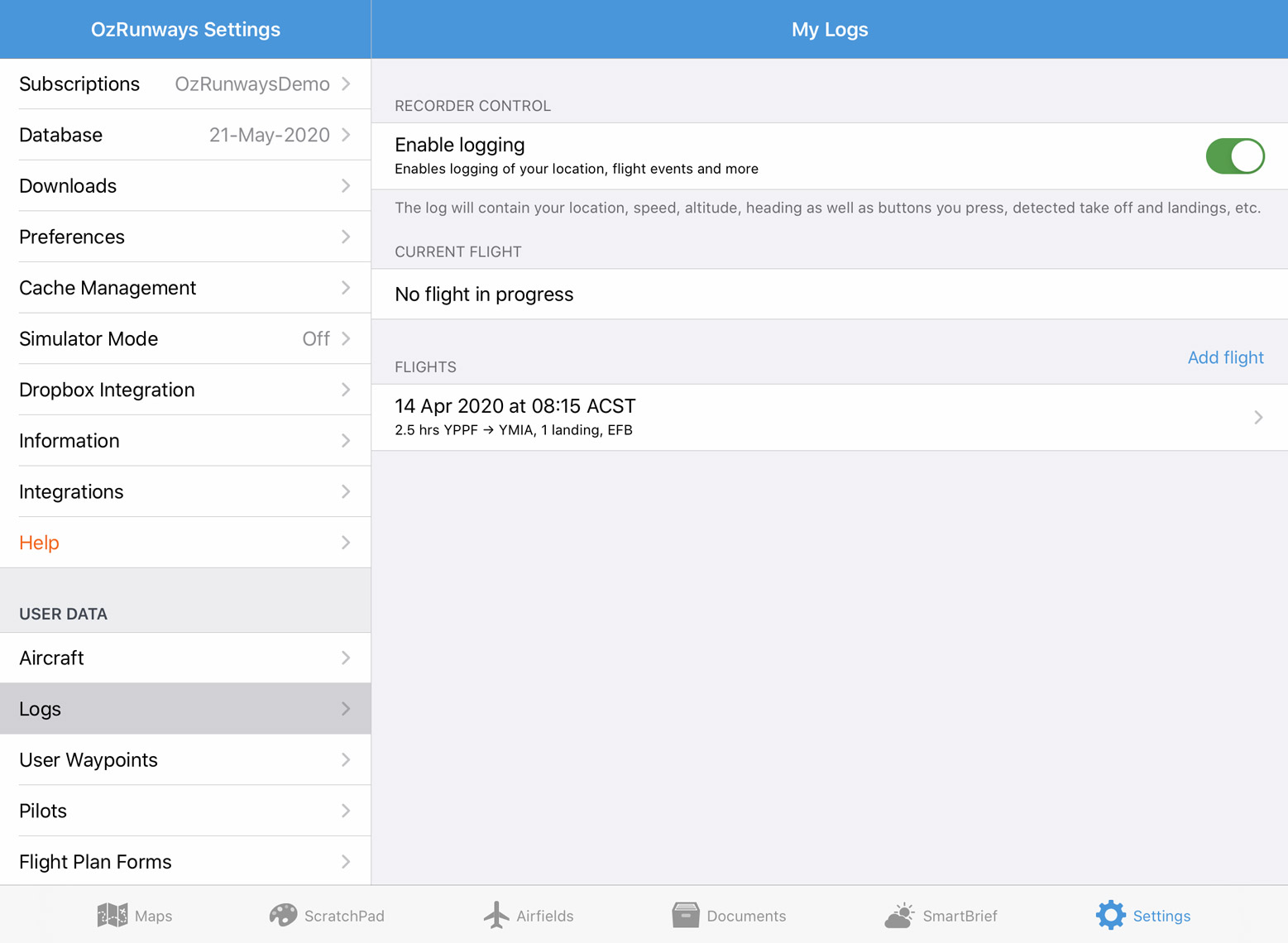
Image 14.1 Settings → Logs¶
All new flight logs will appear in Settings → Logs. Logs created prior to OzRunways v6.7 are still available in Settings → Track History (old system).
Your location will be logged while OzRunways is open or running in the background. After 15 minutes in the background (3 minutes on iPhone) without movement (speed stays below 11kts) OzRunways will stop logging.
If you’ve set your Air Switch speed to something sensible (Vs0 minus 10 kts is a good guide), we’ll automatically detect and log your flights. These will then appear in Settings → Logs. (Note that you will only see your flight there AFTER you are below your air switch speed, not during your flight.) Landings, including touch & go’s, are automatically logged. Departure and arrival aerodrome/ALA is automatically recorded if the aerodrome/ALA is in our database.
Tap on a log to view and edit the details. Below is a brief description of each field:
- Trip Name
Enter a name for the log file. Exporting to GPX will use this name as the file name.
- Start/End
Adjust the start and end time of the log file. The track log will update to show the flight path during the selected time frame.
- Duration
Total flight duration including taxi time. Essentially, this is engine time.
- From/To
Departure and arrival airport.
- Aircraft ID / Aircraft type
If you are flying a plan, this will be filled automatically from your aircraft profile. Else, you can enter this yourself e.g. VH-EFB.
- Flight Crew: PIC
The name of the PIC.
- Flight Times: PIC
PIC flight hours.
- Landings
The number of landings including touch & go’s. This information is recorded automatically if your Air Switch is set to auto.
14.1. Exporting¶
Logs can be exported as a GPX file which can be opened in Google Earth or other mapping software. Tap on the log entry you would like to export, then tap the share icon in the top right corner (square/arrow). The GPX file name will mirror the ‘Trip name’ field. GPX files includes track, altitude and speed information. If you have a Premium subscription, you can export to LogTen Pro.
14.2. Troubleshooting¶
If your location is not being logged, or log entries aren’t automatically being created, check the items below:
Ensure location services are switched on for OzRunways in your devices’ Settings app → Privacy → Location Services.
OzRunways must be active for the duration of your flight in order for a Logs entry to be automatically created. If you close OzRunways (by double pressing the home button and ‘swiping up’) then a Log entry will not be automatically generated.
Set your Air Switch (in the ‘Timers’ menu) to something sensible e.g. Vs0 minus 10kts.
Use the ‘Add Flight’ button in Settings → Logs. Enter a start and end time for the log and your track history between those times will automatically populate.