4. Document Library¶
Note
Any time a change is made in the Document Library a new database must be published before the changes are reflected in app. For more information see Manage Database.
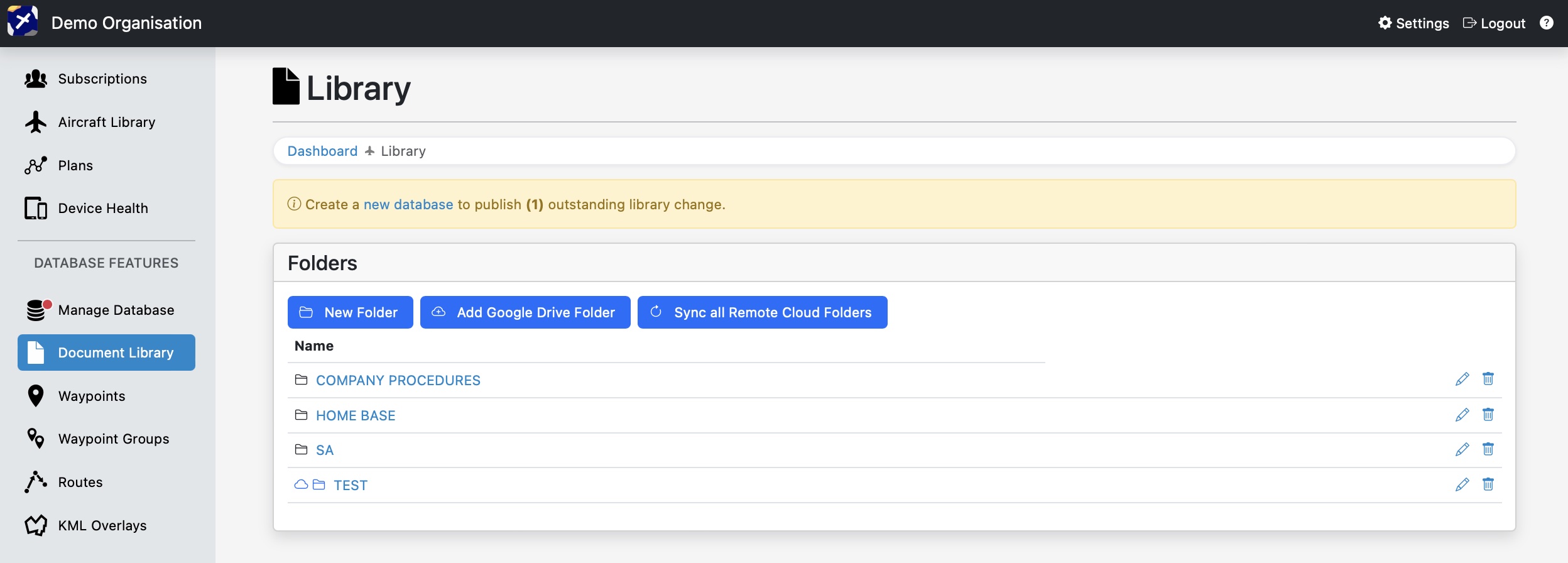
PDF or JPG files uploaded to the Document Library on the Dashboard will be available in OzRunways on the Documents page. If an Airport Code is specified when uploading the file, it will also be available amongst the documents for that airport. For example specifying YPAD as the Airport Code will make the file available in the documents section for Adelaide, along with the ERSA & DAPS etc. Documents can also be attached to waypoints defined on the Waypoints page.
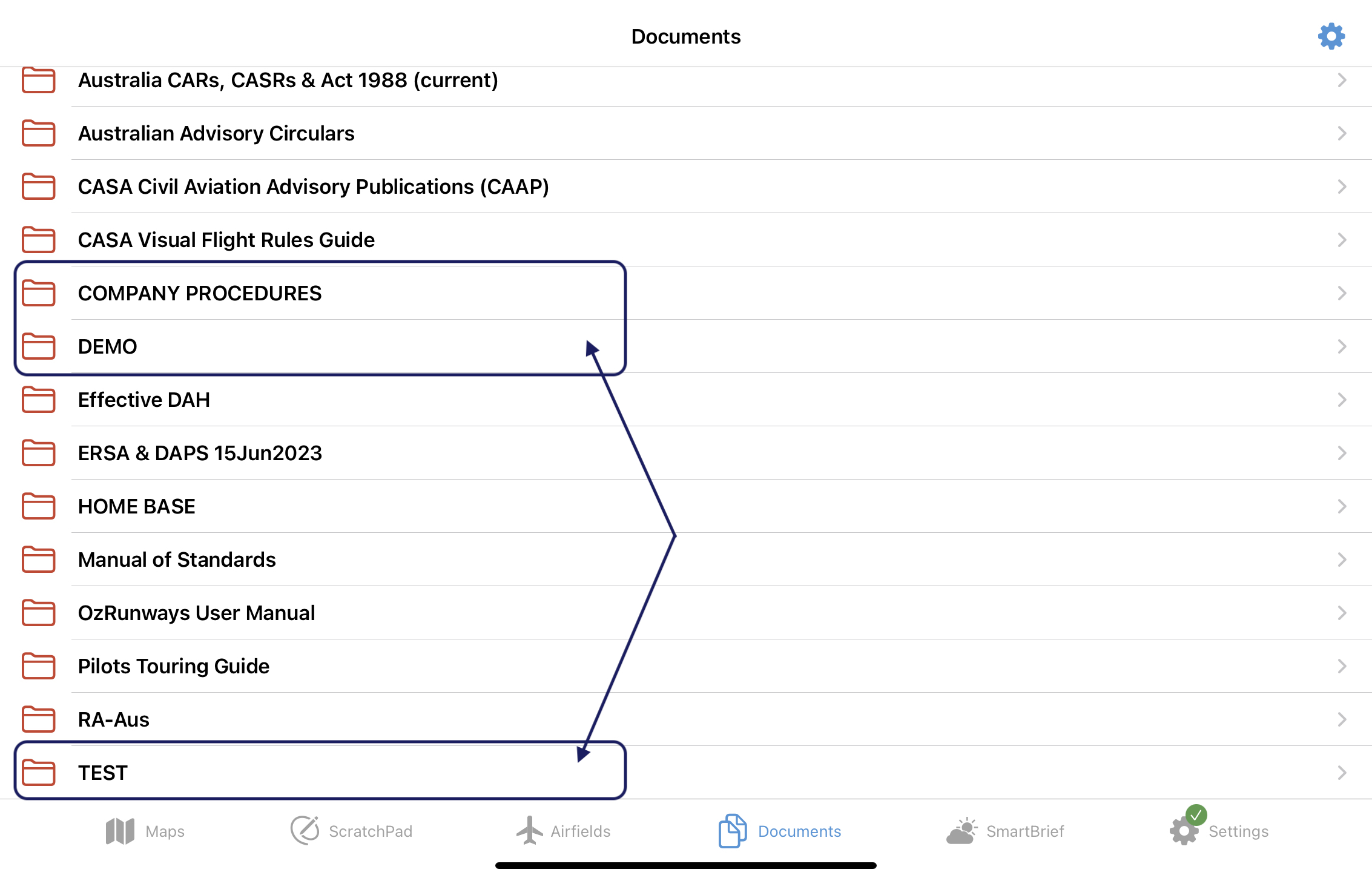
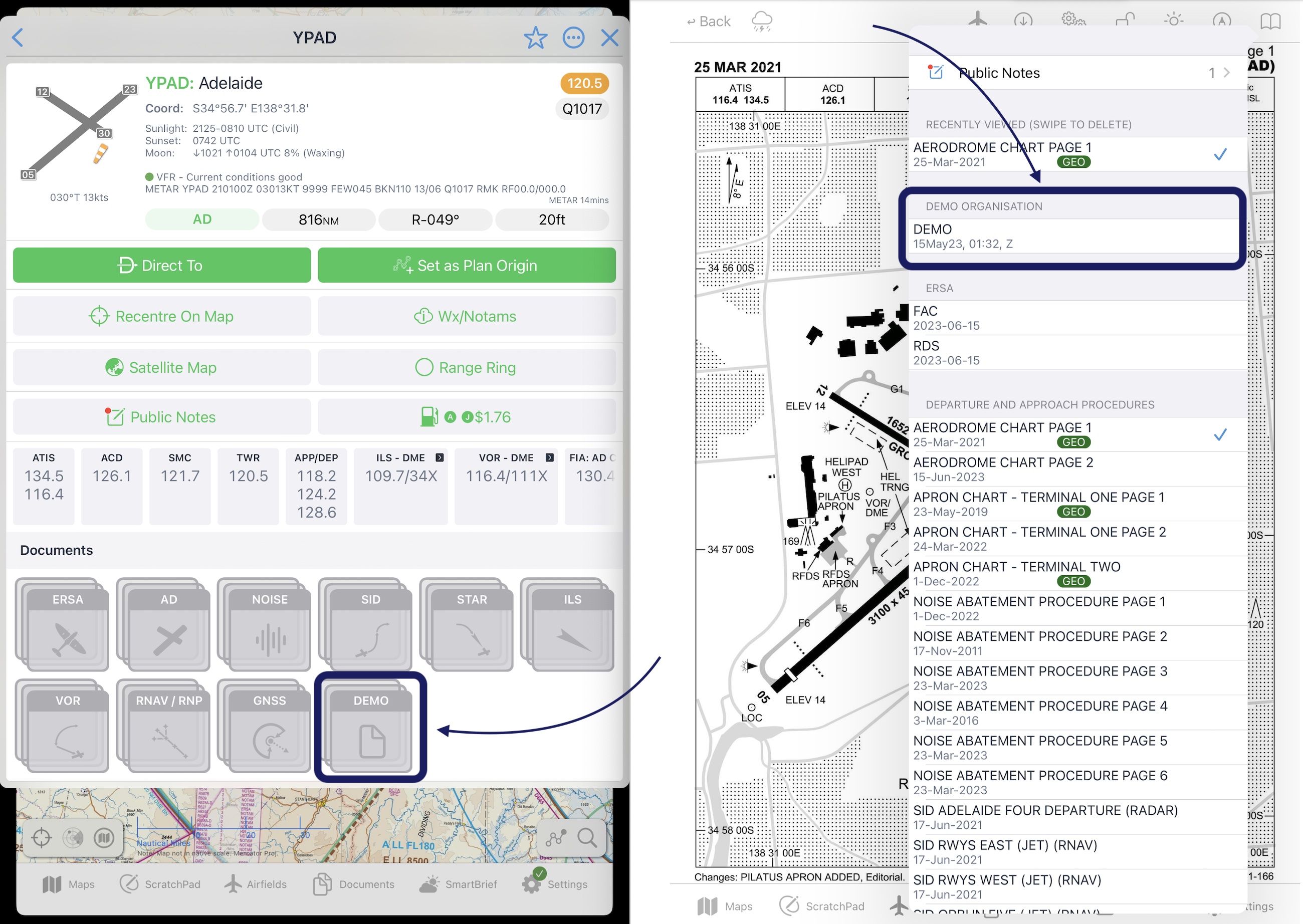
You can also set up the validity period of the document by pressing the pencil icon next to the file and entering the date from and to in the fields. You cannot do this for google drive files.
4.1. Google Drive¶

Image 4.1 Google Drive Button¶
You can share files and folders from Google Drive to your OzRunways documents by tapping on the button in image Image 4.1.
Copy the link from the file/folder in Google Drive and paste into the dashboard field. See image Image 4.2.
Note
*Ensure that it is shared in Google Drive as ‘Anyone with the link’
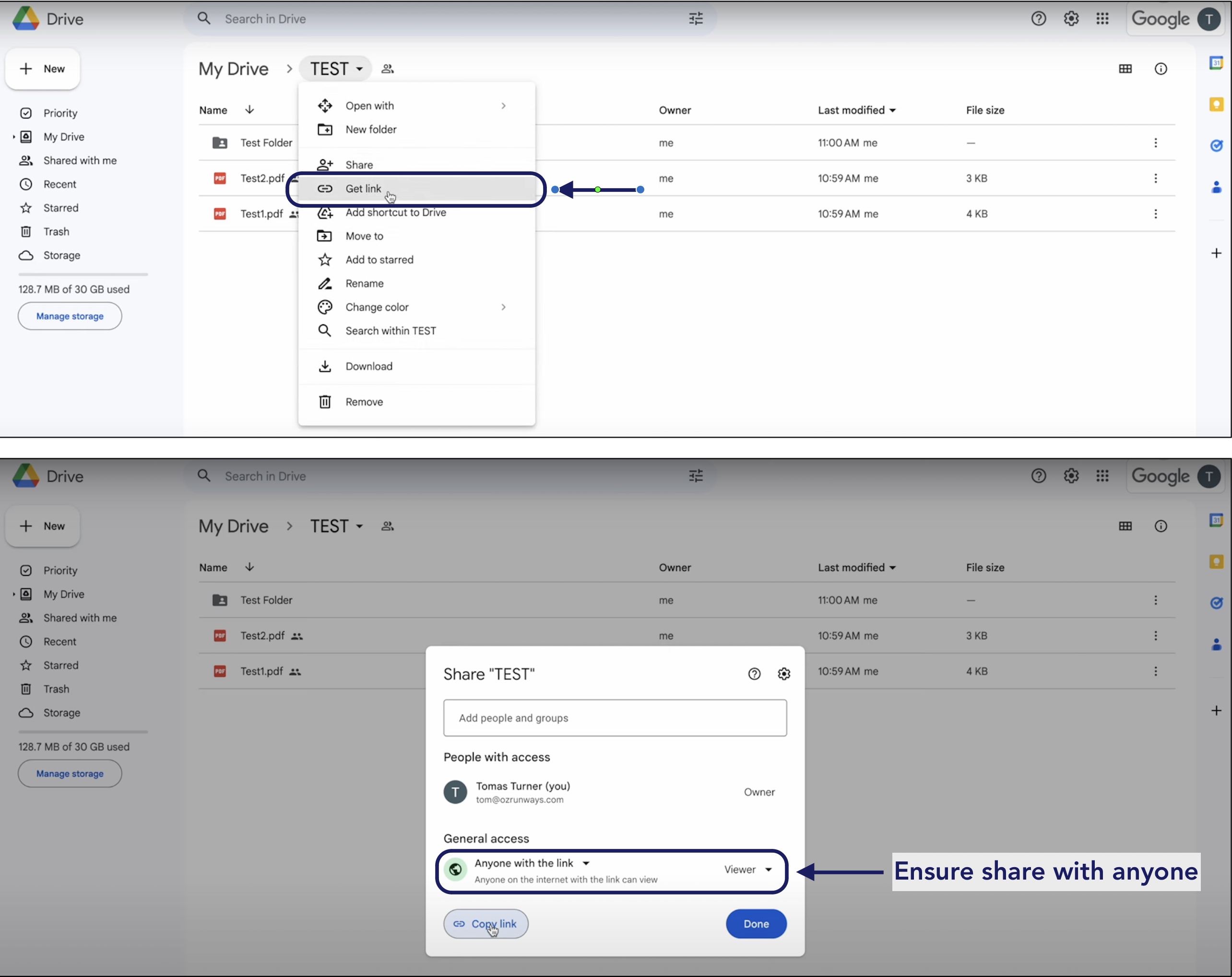
Image 4.2 Google Drive¶
Once file has finished downloading into dashboard, tap on the button ‘Refresh Page to Show Changes’
If changes are made in Google Drive, you can refresh the file/folder by tapping on ‘Sync all remote Cloud Folders’ in dashboard.