3. Subscriptions¶
The Subscriptions page provides the following functions:
Edit User IDs, email, pilot name etc.
View company subscription details such as device models, login history & software versions
Lock subscriptions to specific devices, preventing accidental sign out in flight
Assign Dashboard access & permissions to individual users
Remove a user
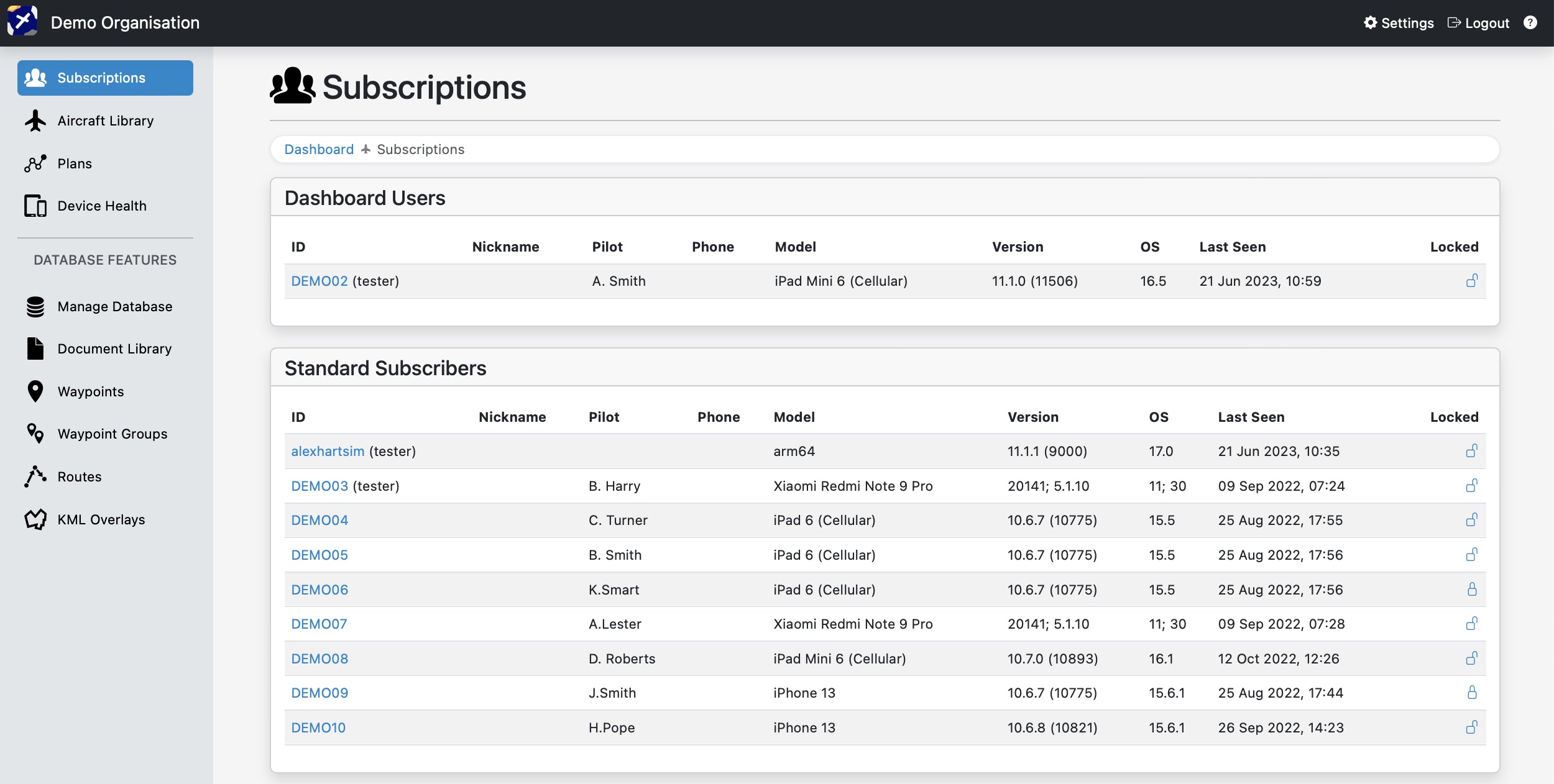
Click on a User ID to view more information, and access settings such as dashboard access and the testing/live database switch.
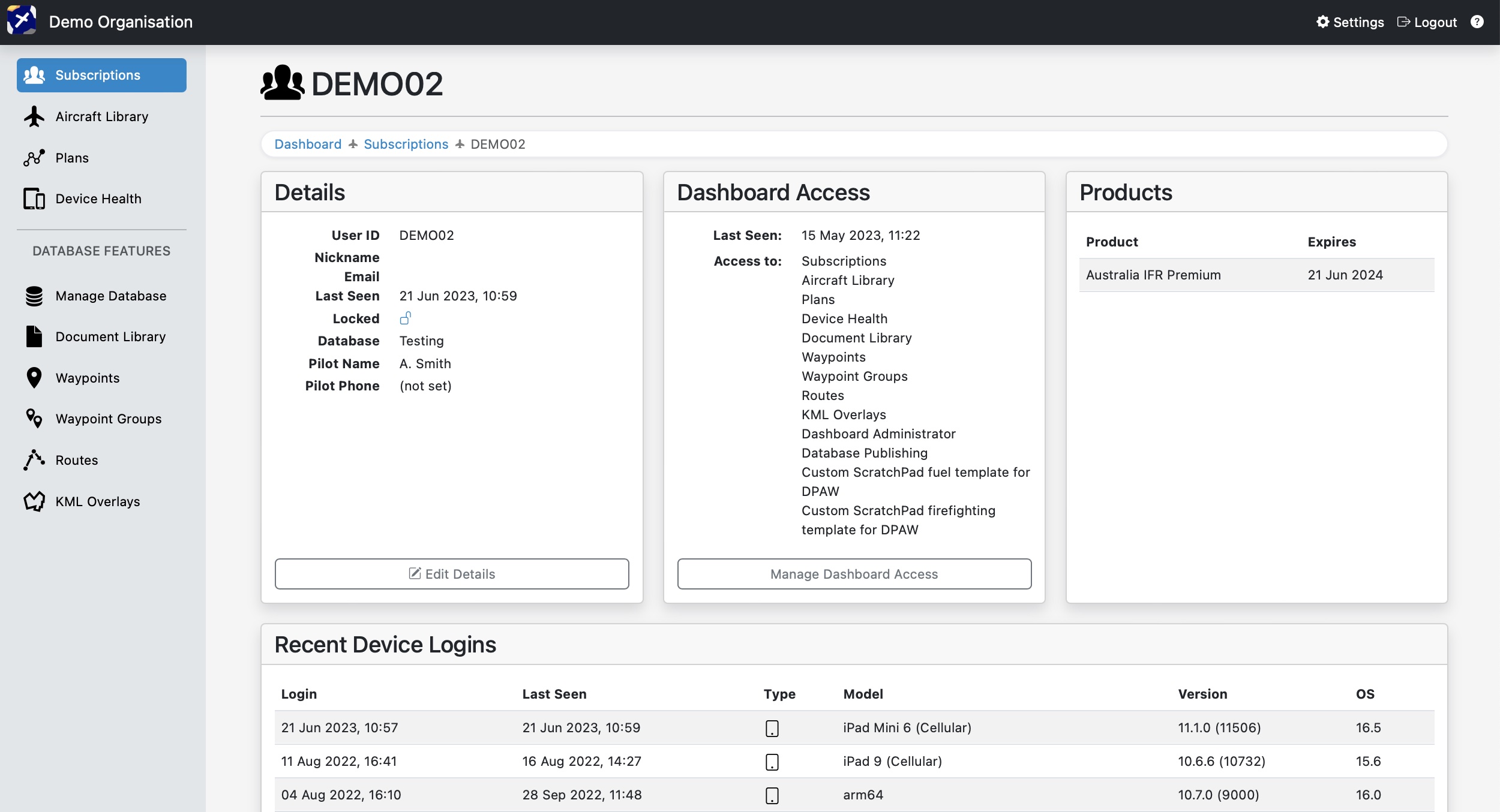
3.1. Reset User¶
Account details can be reset to allow for a new user.
Open the user ID you want to remove and then tap ‘Edit Details’ in the Details box. Tap the orange button that says ‘Reset For New Pilot’, located in the top right corner of the box. See image Image 3.1.
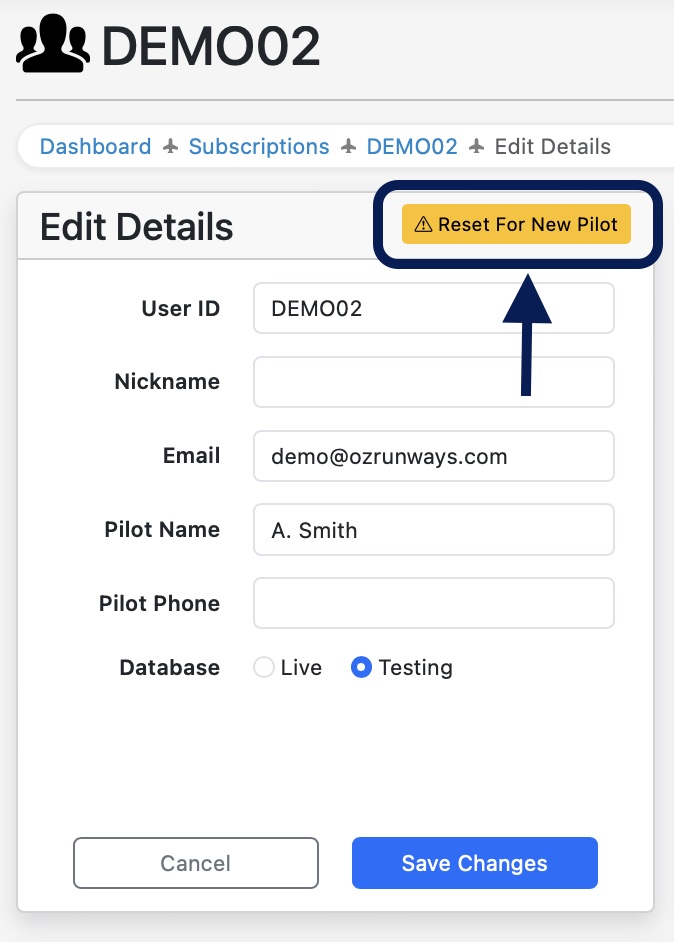
Image 3.1 Reset Button¶
Resetting the account will:
Clear the following subscriber information: nickname, email, pilot name, pilot phone.
Preserve the User ID
Set the Database to Live
Log out of signed in devices
Lock the account
Confirm the warning dialog explaining what information will be cleared and execute.
When the account is ready to be reused, an administrator will need to unlock it. This can be done by clicking on the lock icon in the subscriber details page Image 3.2.

Image 3.2 Account lock¶