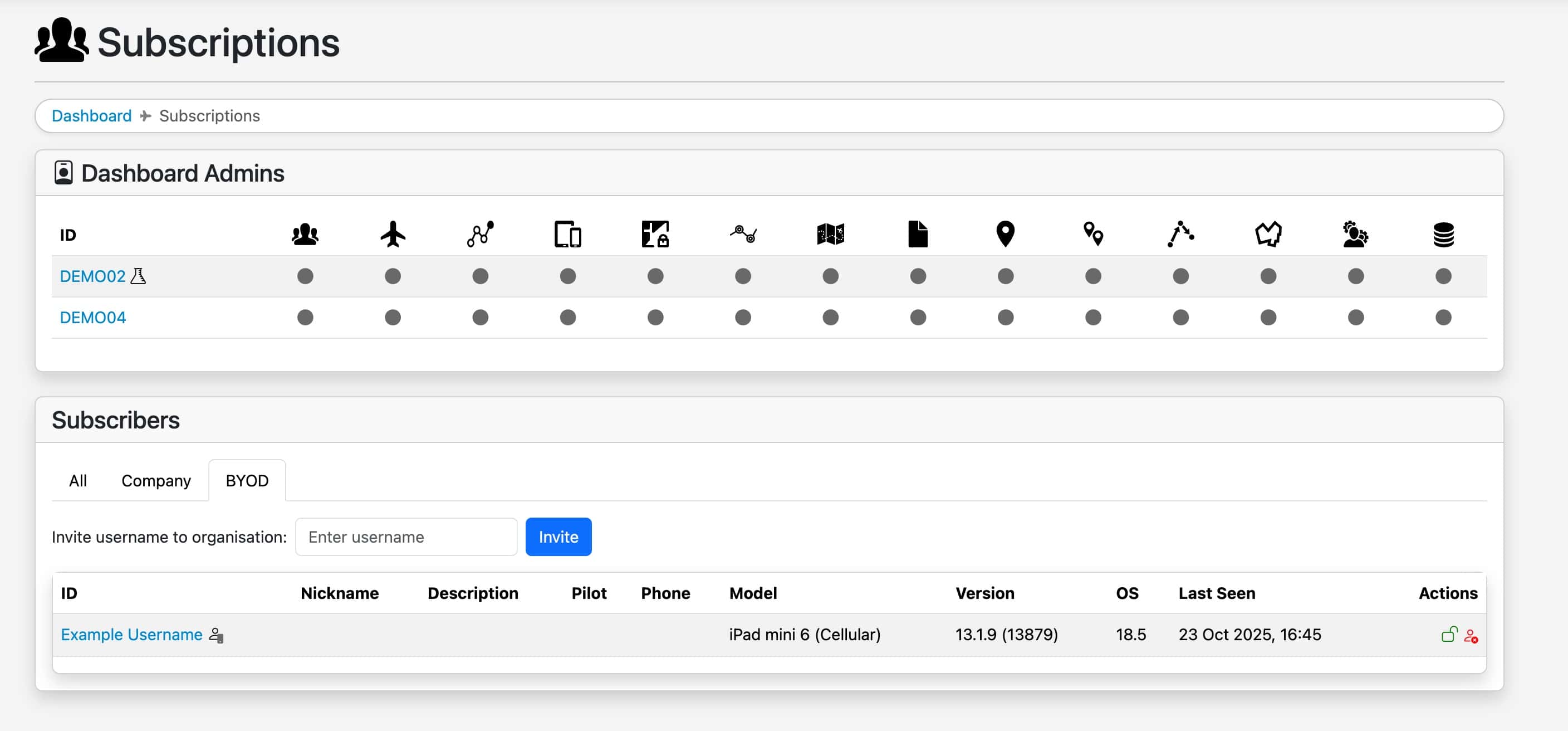15. Self-Service BYOD¶
Note
This feature is included in the Dashboard Compliance tier, however it is also available as an optional add-on. Contact support@ozrunways.com for more information.
You can now add and remove BYOD Users yourself without needing to contact Support.
15.1. Adding & Removing BYOD Users¶
To add or remove pilots with their own OzRunways subscription, ie “BYO device”, simply follow these steps:
On the Subscriptions page, you will see tabs separating company accounts with BYOD. Select the BYOD tab.
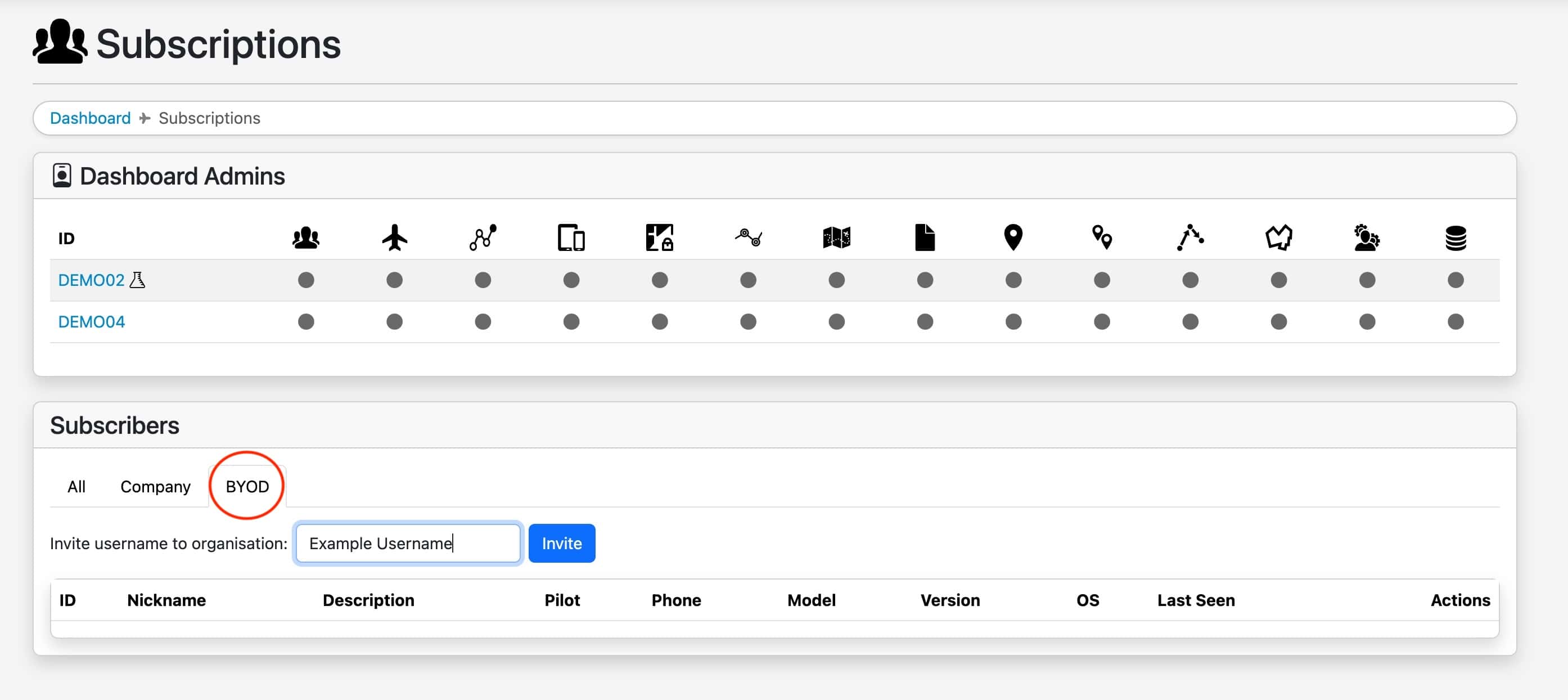
Input the username of the OzRunways subscriber and select “Invite” to send an invitation to their email, which they will have 7 days to accept.
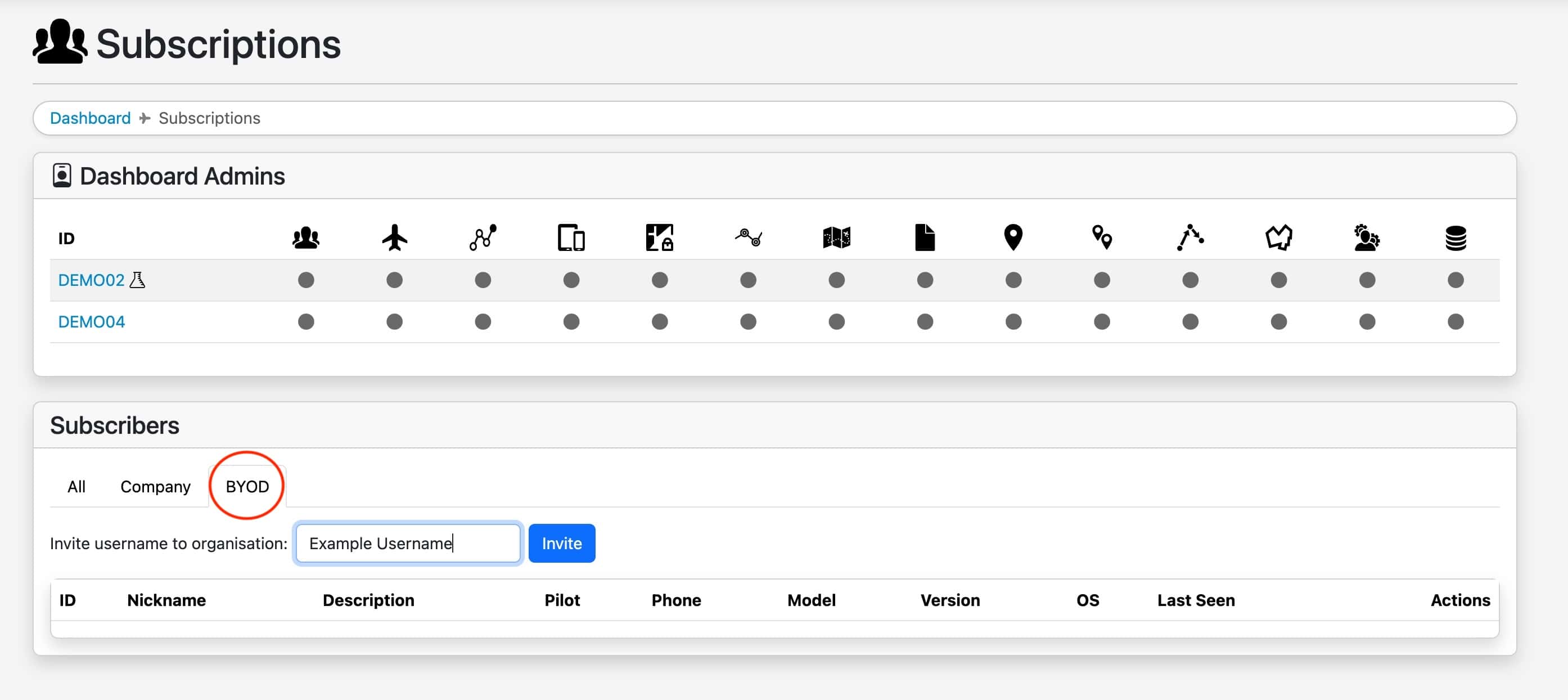
Once the invitation is sent, you have the option to revoke it if it was sent in error.
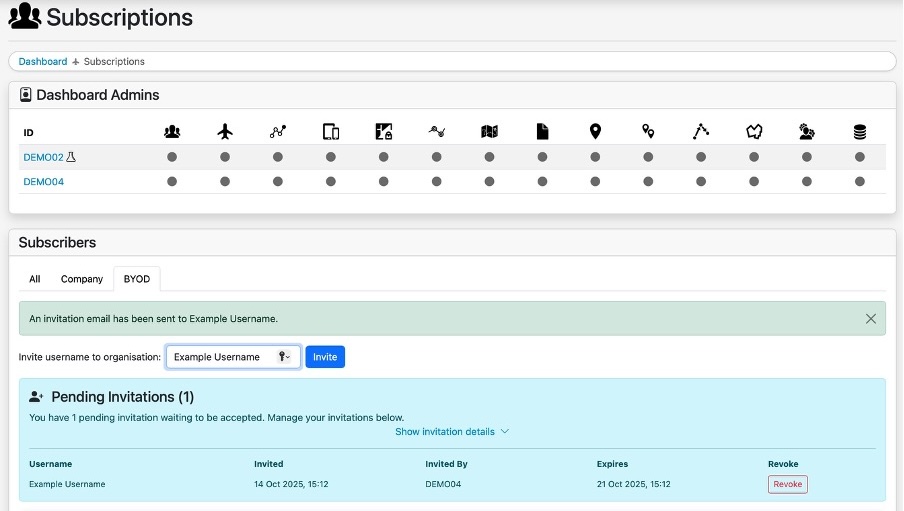
The pilot will receive an email which looks like this:
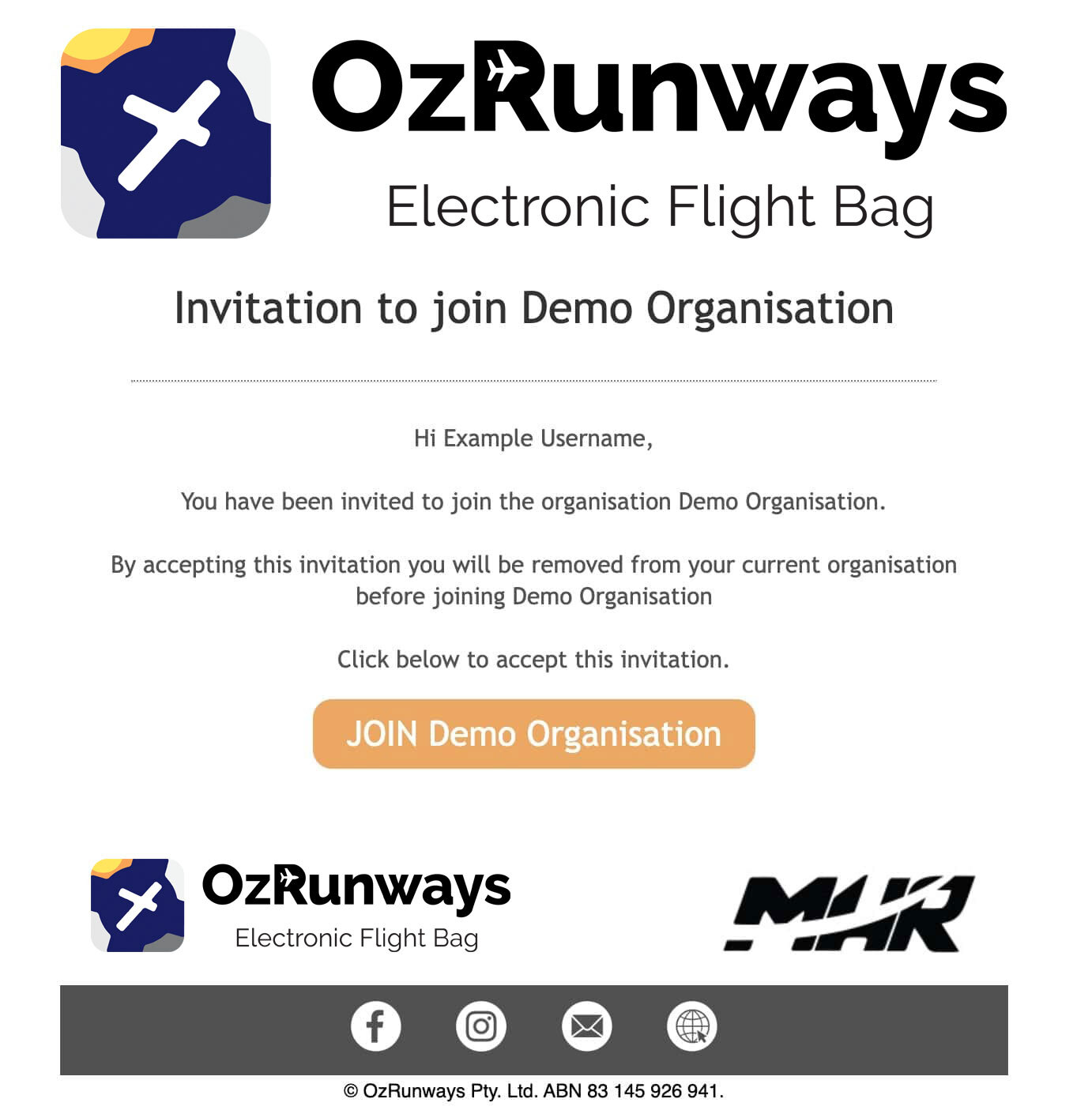
Once they accept, they will show up on your BYOD user list as shown below:
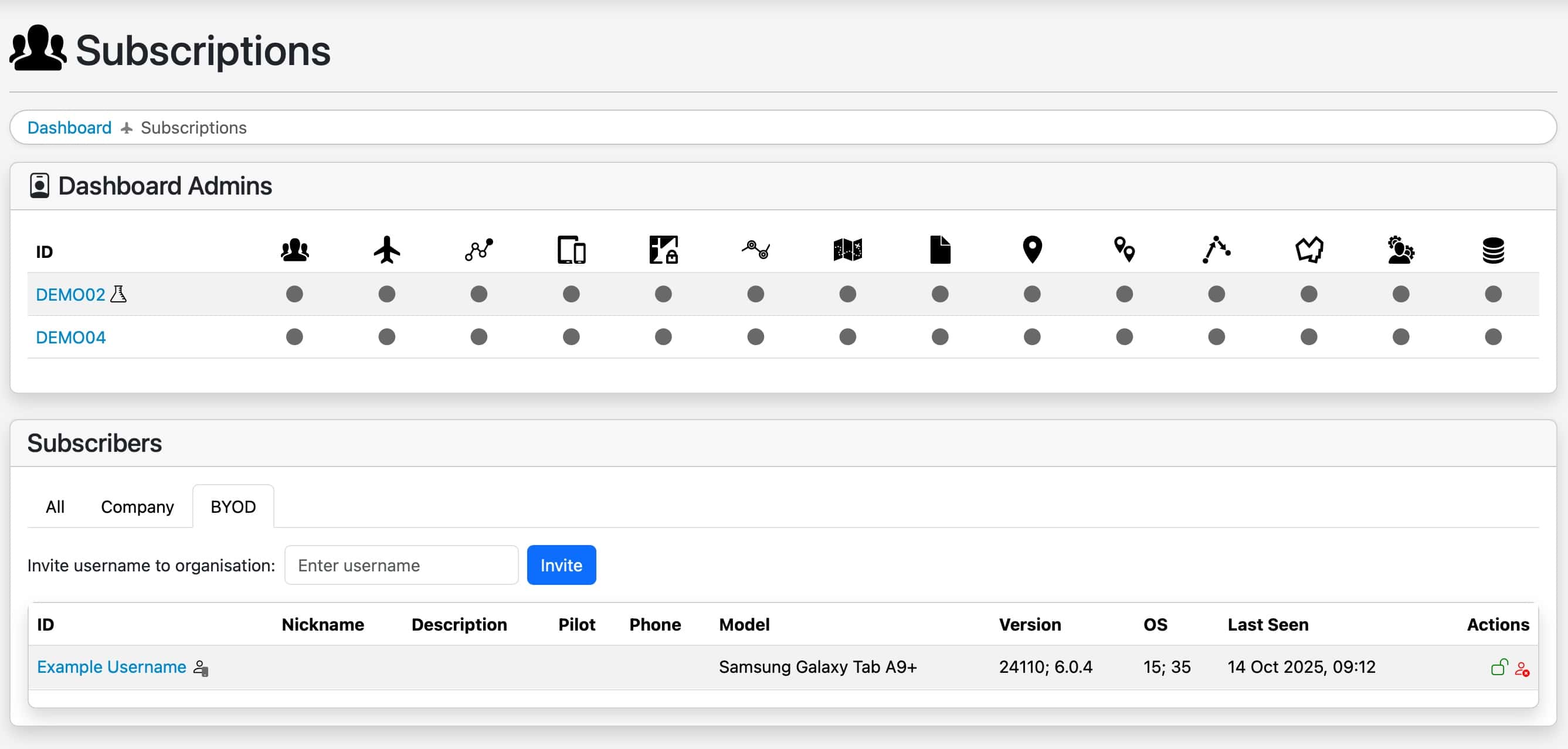
As with your company User IDs, you have the option to lock their logins using the green padlock icon under Actions to prevent accidental sign out.
To remove a BYOD user, select the red symbol.